
CAREER BABES: TOOLS THAT MAKE YOUR DIGITAL JOB EASIER
Working in digital project management requires new ways to communicate. These extensions do just that.
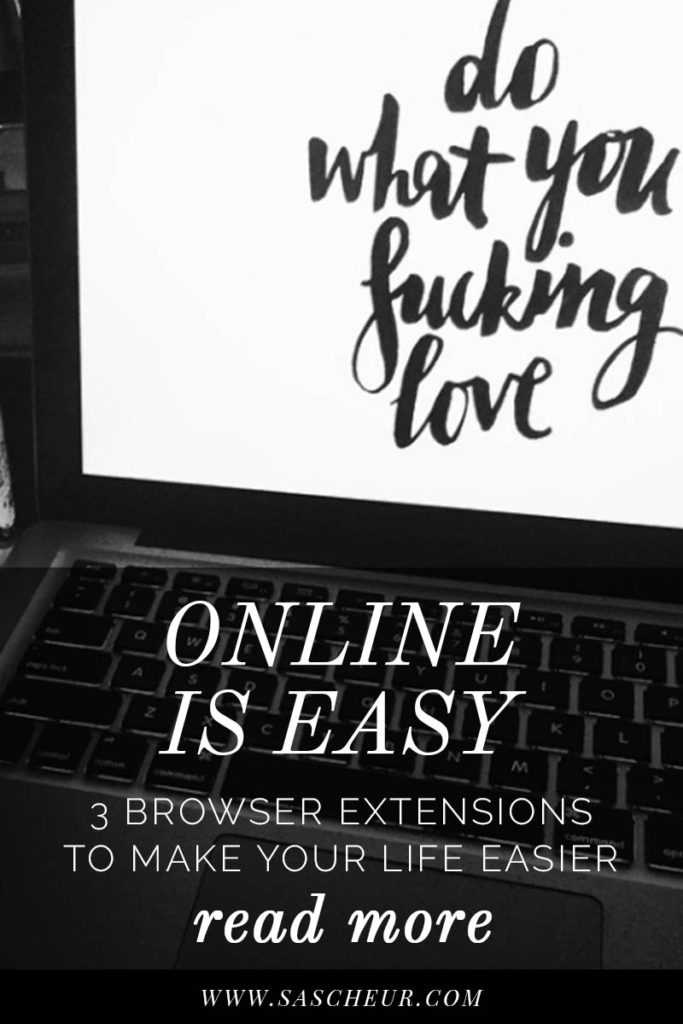
Working as an account or project manager in a digital agency means you need to wear many hats and speak a few foreign languages.
When you’re the middle woman between designers, developers and the client, you need a few nifty tools up your sleeve to quickly and concisely explain which visual element needs updating, and how.
I use these three browser extensions (I primarily use Chrome) on both my work and home computer almost every single day. They let you screenshot entire webpages and annotate online; figure out what font has been used; and show you the hex code of a colour in the click of a button. They make my life noticeably easier, and I hope they do the same for yours.
Don’t work in digital? You’ll probably still find these tools handy to have in your arsenal, especially if you’re in Marketing and liaise with an agency.
1. FONTFACE NINJA
To easily figure out what font you’re looking at
Out of the three, I use Fontface Ninja the most. It shows you the most important aspects of a website’s font so you can easily communicate to your designer or developer what needs to be updated.
Aside from showing you the font size, leading and kerning, it also allows you to test out the font and it’s features by clicking the underlined text and typing straight into the header.
TIP: Next time you see a font online that you love, type your name into the header. A beautiful font is an easy way to update your resume and give yourself a slight rebrand.
2. AWESOME SCREENSHOT
For online annotation
This tool has been a lifesaver when I’ve needed to outline several issues on a single web page.
Particularly when working with overseas developers, I like to be as concise and thorough as possible when it comes to changes.
The ability to screenshot an entire page instead of being restricted to viewable screen means you can provide one document rather than several. When things get messy, errors are made and it’s harder to clean them up.
Personally, I like to save to desktop and then use Preview to mark up my changes. I find that annotating online can be a bit buggy and it’s more frustrating than useful.
One of the benefits, however, of annotating online is that you can save the screenshot to your Awesome Screenshot account and share a URL rather than worrying about saving and updating files, but it depends on the situation.
3. COLORPICK EYEDROPPER
Perfectly match colours you find online
Sometimes it’s the small issues that can be the biggest waste of your time. If you’ve ever had to create any imagery for a website or social account, you’ll love this tool.
In one click, it will show you the exact HEX code of a colour on the web so you can easily make updates social media or website collateral without needing to run back to a designer every 20 minutes.
It’s also great if you need to accurately explain to your developer that a colour on your site isn’t quite right. Providing as much detail and information as possible means your ass is covered and the job gets done – it’s a Win-Win.
Do you have any browser extensions that make your life easier? Share them in the comments below – I’m always on the lookout for great tools that save time and make my life easier!
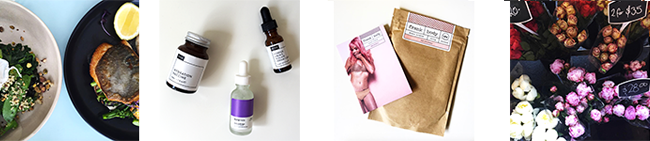
SWIPE RIGHT
Join my mailing list and I promise to never send you dirty pics (or spam!)
Just great recipes, skincare reviews & interesting reads.

